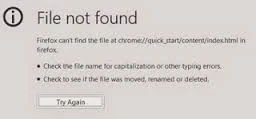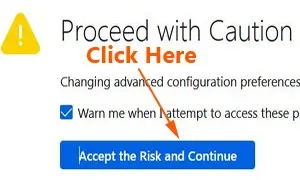Do you have this "chrome://quick_start/content/index.html" error in your Firefox browser?
The other day, when I clicked on the new tab of Firefox, I get a blank page but with this error message:
"File not found - Firefox can't find the file at chrome://quick_start/content/index.html."
I think I have this unexpected error is because of a recent installed plugin or a software.
After tinkering around, I found a simple solution that can overcome this Firefox can't find the file at chrome://quick_start/content/index.html problem.
To solve this chrome quick_start content index html error, you need to set a new configuration in tab settings.
How To Fix Chrome Quick Start Content Index HTML
1. Open your Firefox browser.
2. Type about:config in the address bar.
3. Press the Enter key.
4. Click on "Accept the Risk and Continue" blue button.
5. In the Search box, type in: browser.newtab.url
6. Now you can see under the value of browser.newtab.url is: chrome://quick_start/content/index.html.
7. Right click on that line of text.
8. A menu box pops up, then click on "Modify".
9. A box pops up.
10. Delete the text: chrome://quick_start/content/index.html
11. Type in: https://www.google.com
That's all.
Now when you click on the Firefox new tab, it should open to Google browser.
This is how to fix chrome://quick_start/content/index.html.